Today’s blog will be short and sweet. Let me start off the blog by laying out the scenario. In my time working with Dynamics AX, there always seem to be one common complaint among users (Myself included, I wish Microsoft will do something about it), that complaint is the lack of a report that will display Vendor or Customer information when reviewing General Ledger data. There is no screen in the system that will display Vendor or Customer information in a nice tabular, formatted report. Usually when users review the general ledger transactions of an expense account, the user has to click through two or more different screens to find out the Vendor or Customer name of the transaction that posted in the General Ledger. This is time consuming and frustrating for users as they can’t just simply view the information or even better download into excel to do further analysis. In previous versions of AX, I believe before management reporter CU 7 this functionality was available, but without going too deep into detail of why it was deprecated (has to do with a normalized database) it was no longer available. Luckily with Dynamics 365 this feature its available one more time and I could not be more happy about it.
1. First head over to general ledger>Inquiries and Reports>Financial Reports (BTW Financial Reports is the new name for Management Reporter) then click on new to create a new row definition

2. The management reporter designer screen should pop up. (This screen should be familiar to any MR user, as it is exactly the same as it was in previous versions, it even still resembles the old Frx reports screen 🙂
What we are going to do is create a column definition that will include the Attributes (Fancy name for Column information) that we want to include in our report. Head over to Column definitions and create a new one. Use the picture below as reference for the ones I included. But the ones that I want to bring to your attention are the Attributes of Customer and Vendor (Highlighted in red below) these two are included in D365 out of the box.
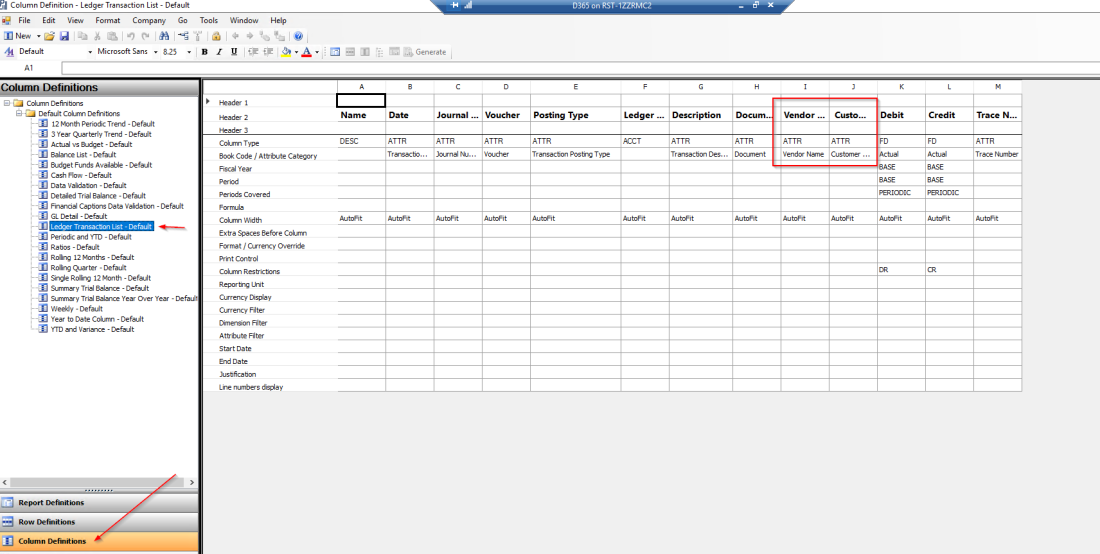
What I have done in the picture above is set the columns for my report in a tabular format so they can be easily exported to Excel. The other attributes were available in previous versions of Dynamics AX so I won’t go into details.
3. Then you can create a row definition that will include the accounts that you will like to review the general ledger transactions for. In my example I will just include one account, but in here you can add as many accounts as you like and format it however you desire.

4. Finally generate your report using the detail level of “Financial, Account, & Transaction” to view the most granular level possible which is the transaction view.

5. Finally, when the report generates, simply export it to excel using the options below. Select Yes on the transaction button and Yes on display segments in separate columns.

6. Finally enjoy your nicely formatted excel report, notice how it includes the customer information for the sales orders and document number for your reference.

This should have been available in previous versions of AX 2012, as I can not tell you how many times I have seen this simple report become a headache for many companies implementing AX.
Until next time, keep being awesome.